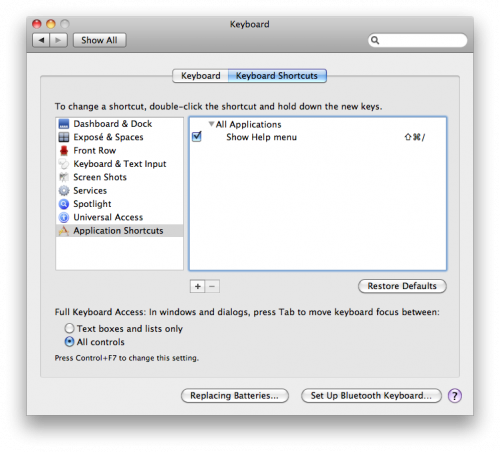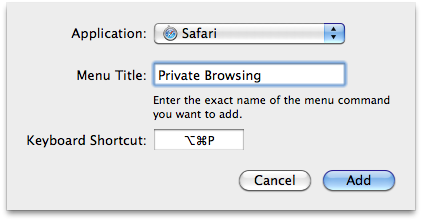I’m in love with Safari. I’m inside of it more than any other application on my Mac. It works well, but I was starting to become frustrated with using it’s private browsing feature. There is no keyboard shortcut by default, and you have to deal with an annoying dialogue box every time you want to switch it on. I understand they want to make sure everyone knows what they’re doing, but I do wish some apps had a “Big boy” mode. Maybe a switch I can throw that is labeled “I KNOW WHAT I AM DOING.” So, I set off to figure out how to solve my problem — the elusive private browsing keyboard shortcut.
Somewhere deep in my memory, I remembered seeing a settings menu for adding keyboard shortcuts once before. After browsing through all of the options in the menu bar of Safari, I decided it would most likely be in System Preferences under Keyboard.
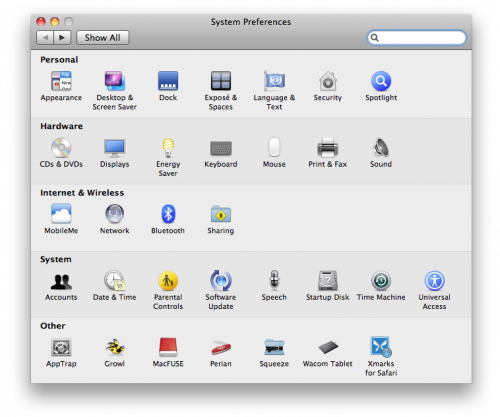
From there, I went to the Keyboard Shortcuts tab, and navigation to the Application Shortcuts section. I pressed the + button, and selected Safari.
I then typed the menu title that I wanted to map to a shortcut. In this case, it was “Private Browsing“
I set the key combination to something I don’t actively use — “CMD + OPT + P“
After pressing the Add button, I tabbed back into Safari, and tried it out. It worked like a charm, and I’m no longer frustrated.