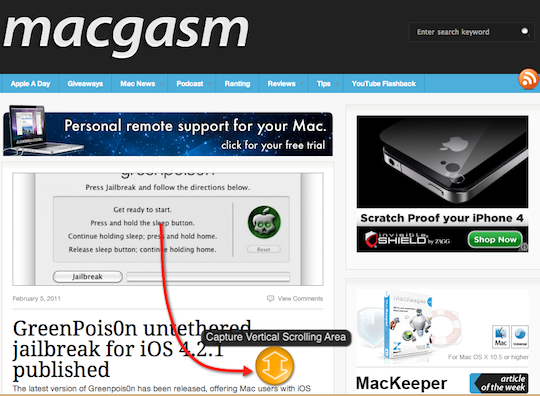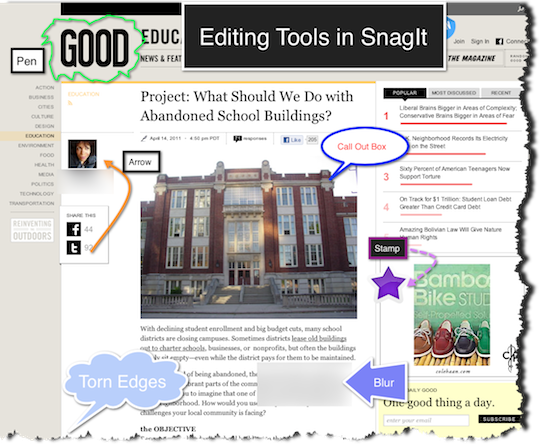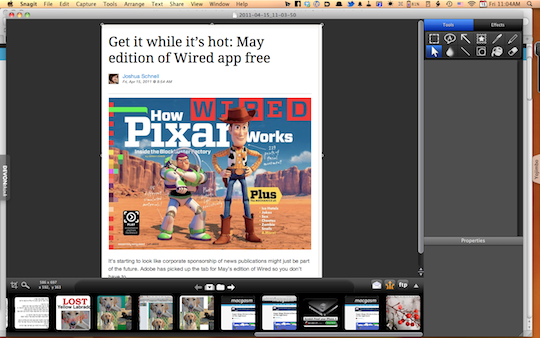SnagIt ($49.95; web only) by Techsmith is screen capture software with editing capabilities. Obviously many screen capture tools are available, from the onboard Mac screen capture (CMD+SHIFT+3) to LittleSnapper ($29.99) to Skitch (web: free; expanded version $19.95 per year; MAS: $9.99). Any one of these approaches might suit you, but if you take screen captures often, you need to take a look at SnagIt.
SnagIt ($49.95; web only) by Techsmith is screen capture software with editing capabilities. Obviously many screen capture tools are available, from the onboard Mac screen capture (CMD+SHIFT+3) to LittleSnapper ($29.99) to Skitch (web: free; expanded version $19.95 per year; MAS: $9.99). Any one of these approaches might suit you, but if you take screen captures often, you need to take a look at SnagIt.
Like other screen capture software, SnagIt allows you to take pictures of whatever is currently on your Mac’s screen. You can grab the entire screen, a portion of the screen, a window, a timed capture, etc. One thing that SnagIt offers that isn’t standard in other screen capture software is the ability to capture a screen that scrolls. In addition to capturing content, SnagIt offers all sorts of editing features (which are discussed below).
Table of Contents
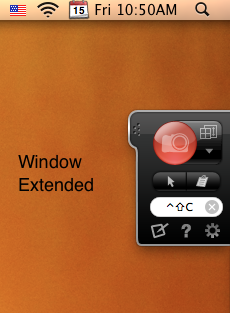 Screen Capture
Screen Capture
SnagIt can be invoked with a hotkey and/or the menu bar, but it also offers an additional option: an unobtrusive pop out window that is always accessible with one click. I love this feature. Simply tap on the tab, click the red photo button, and you’re good to go. SnagIt provides grid lines and automatically highlights open windows or portions of windows, so you don’t even need to click and drag.
If you notice a yellow arrow at the bottom of the screen, that means SnagIt can capture more content even if you have to scroll down to see it. Simply move your cursor over the arrow and a message pops up asking if you want to capture the vertical scrolling area. Click on the yellow button and the entire web page is captured.
The pop out window offers several options (these can also be accessed via preferences). If you click on the arrow beside the red photo button, you can choose from all-in-one capture or window capture. If you click on the gear icon, you can delay the capture and even select how long the delay should be. You can also tell SnagIt whether or not you want the arrow cursor to appear in your snag. One cool feature is that when you edit the screen capture, you can move the arrow cursor anywhere you want.
Editing
In preferences you can tell SnagIt’s editing window to open automatically after each grab or, if you prefer, you can open it manually. If you’ve enabled the pop out menu, simply click on the little tablet icon to open the editing window. SnagIt offers a ton of editing options, and you can even combine captures together. There are two editing sets: Tools and Effects. Tools include cropping, arrows, text, call out boxes, blur, and more. Effects include borders, perspective, reflection, and shadow. You can apply effects only to the entire screen shot (but not parts of it). Below is a screen grab illustrating some of the tools and effects.
Sharing
SnagIt allows you to share your captures through a variety of methods. If you want to use SnagIt’s Screencast.com, you can sign up for a free account with 2GB of storage. You can also share your captures through email or an ftp client. Or, if you prefer, you can copy your capture straight to the clipboard.
SnagIt is fairly simple to use, though I struggled to figure out the cropping tool. Unlike cropping a photograph, where you simply click and drag to select the area for cropping, in SnagIt you have to click on one of the corner handles. I found this to be awkward and not very user friendly. Nevertheless, Techsmith’s web site offers both video and written tutorials, so if you’re uncertain about how to use a feature in SnagIt, you always have a resource to which you can refer.
What’s Macgasmic
One of my favorite features of SnagIt is the pop out window since it makes doing screen captures blessedly easy. Other features, such as capturing scrollable windows and configurable screen capture delays, are so handy. SnagIt’s editing features are plentiful and will serve most users quite well. Being able to combine screen grabs is a nice extra. Thus far, SnagIt has been able to do anything I’ve asked of it, and I’m still learning about all its capabilities.
What’s Not
Obviously, the price might be a deterrent for many. Techsmith’s software does not come cheap. SnagIt is $20 more than LittleSnapper and, if you go with Skitch, you can get many of the same features for $9.99. If you don’t need the ease of use and extensive editing capabilities of SnagIt, by all means look at other, cheaper programs. But, if you use screen capture software on a daily basis, I think you’ll agree that the investment in SnagIt is worth it. Keep this in mind as well: $49 buys you not only the Mac version of SnagIt but also the more full-featured Windows version. So, you get the application for both platforms. Notably, the Mac version of SnagIt doesn’t have nearly as many features as the Windows version. For example, the Mac version lacks features like cut out, formatted text capture, spotlight and magnify, and other editing capabilities. SnagIt for Mac is a 1.0 version, so hopefully the features found on the Windows version will eventually make it to the Mac.
Summary
SnagIt is a terrific screen capture tool for the Mac. Its ease of use and numerous editing tools make it a versatile application. It has become one of the most used applications on my Mac. I highly recommend it.