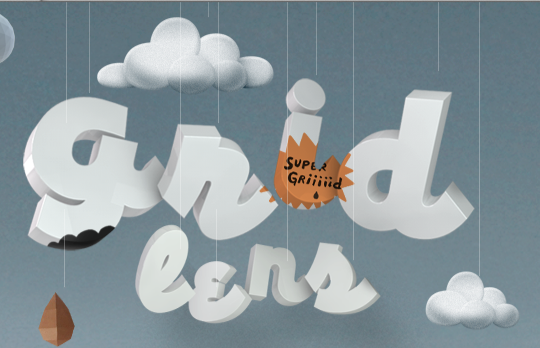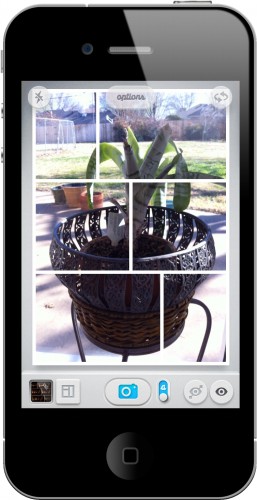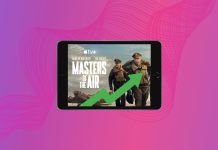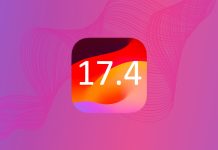GridLens by Bucketlabs.net is a new photography iPhone app. Currently on sale for $0.99, this is one iPhoneography app you don’t want to miss. What makes yet another photography app so special? GridLens allows you to do things with your iPhone camera that you can’t do with other apps. At first, I thought it was another app for importing pictures into a frame. But that’s not at all the idea behind GridLens. Instead, the app allows you to take multiple shots from within a frame, either manually or automatically.
Table of Contents
Camera Mode
The screenshot below shows you what camera mode looks like. On the upper left is a button to control flash. In the middle you can select options (I’ll discuss those below). On the right is the familiar button to switch between the front and rear cameras. Across the bottom are buttons for the gallery, grids, shutter, manual/automatic, multiple angles view, and single view.
The first thing you’ll want to do before you shoot is (a) decide on a grid, (b) select automatic or manual shooting, and (c) choose between the multiple angles or single view. GridLens provides 17 built-in grid options, plus you can create your own (see below). Each window in the grid hosts a separate photograph, so, whether you shoot manually or automatically, you’ll get as many photos as there are grid windows. If you want the camera to shoot the frames for you, simply choose “a” for automatic. Once you press the camera button, all the shots are taken, and GridLens begins processing them. If you prefer to shoot each frame yourself (this option gives you more control and you can change position for each window), choose “m” for manual. You can then shoot each frame either by touching each window with your finger or using the camera button. After all the frames have been shot, the app begins processing them. The multi-angle view allows you to shoot one object/person from multiple perspectives. It’s like shooting with multiple lenses all at once. The single-view option separates the object/person into frames.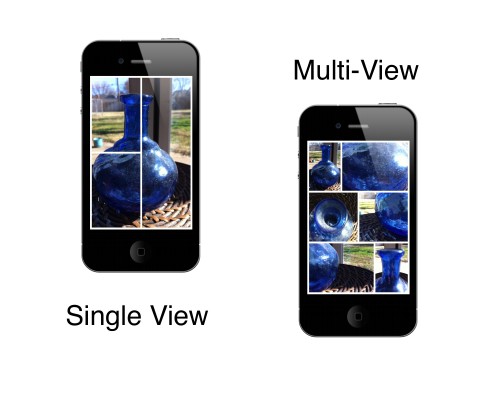
Options
When you’re in camera mode, tap on the “options” button to gain access to border colors, border thicknesses, and frame ratios. You can also tap on the gear button from this menu to set up logins for Flickr and Facebook, turn autosave on and off, and find out more about the app.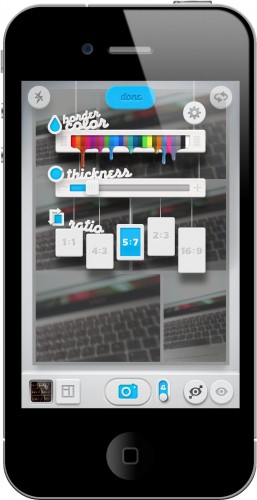
Gallery, Filters, and Sharing
The gallery displays all your GridLens images. Tap on an image to select it. Beneath the image you’ll see the following options: an arrow (=save to photo library); the export icon (this allows you to share the image to Twitter; Facebook; Flickr; other iPhone apps, like Instagram, Dropbox, or Photogene, or email the photo); a spray can icon (which gives you 8 basic filter options); and a trash can. 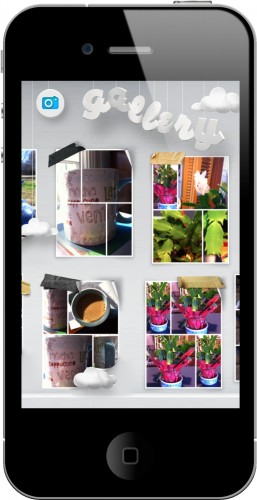 The filter options are limited, but they do allow you to turn a GridLens photo into black and white or to add color or contrast.
The filter options are limited, but they do allow you to turn a GridLens photo into black and white or to add color or contrast.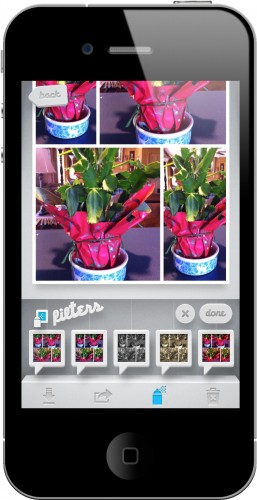
Grid Edit
To edit or add grids, simply tap the grid button (next to the gallery button along the bottom in camera mode). If you choose “edit” you can delete any grids you do not want to use. Tap the plus button to create your own grid. You’ll be presented with one frame. If you tap it, you will be given the option to choose from a 2-frame horizontal or vertical divide or a three frame horizontal or vertical divide. If you prefer to add your own frames, use your finger to slide the border up or across. As long as you see a number in the window, you can use your finger to create new grid lines. If the number disappears (which it does sometimes, and I haven’t figured out why), press the undo button to regain it. Although the process is a little bit finicky, being able to create your own grids makes this an even more versatile app.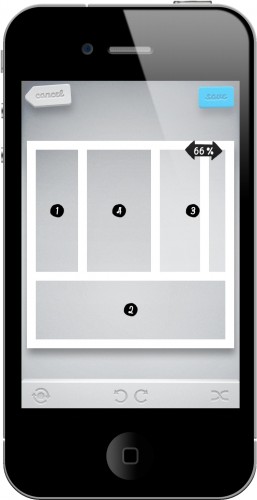
What’s Macgasmic
GridLens is a fantastic photography app. I can’t stop playing with it. It allows you to create photos in a whole new way with completely different perspectives. I haven’t even scratched the surface on all the possibilities this app provides. And, the developers didn’t just create a great photography app; they created it with finesse. The app itself is beautiful and features quirky animations. When you process a photo, for example, a little face appears and its jaws chomp up and down until the picture is ready. The app also provides helpful overlays that explain how to use its functions.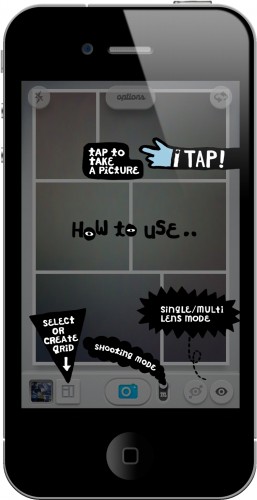
What’s Not
Some things about GridLens could be improved. For example, I wish you could retake individual windows within a grid when creating a photograph. As it is, once you click the camera icon or tap a window, that’s it. If one of the windows didn’t come out like you wanted, you have to reshoot the entire grid. Applying filters to photos is a little clunky. After choosing a filter, you have to tap on “done” or the image won’t be processed. And, strangely, even after you apply filters, they don’t show up on the images in the gallery view. I suspect this is a bug. Some of the buttons in GridLens are too tiny, especially the manual/auto button. I have to use my pinky to switch between the two modes. I found creating a new grid to be somewhat finicky and difficult to use, especially if you use the drag function to create new frames.
GridLens has already earned a spot amongst my most-used iPhoneography apps because it offers so many creative possibilities. If you enjoy photography on your iPhone, this is a must-have app.