I switched from my iPhone to an HTC Evo 4G on release day back in June. One of the first things I missed was a competent way to sync a selection of my music to the phone. Android phones allow you to access the device like a USB hard drive and directly move files on or off, but that was more hands on than I wanted.
I tried a couple of solutions including DoubleTwist, but they didn’t quite feel right. I finally ran into Salling Media Sync, and have used it since. The best tools to me are ones I set up one time, and then don’t think about again. They just become part of my workflow.
Salling Media sync is simple. There is an icon in your notification bar, and when you plug in an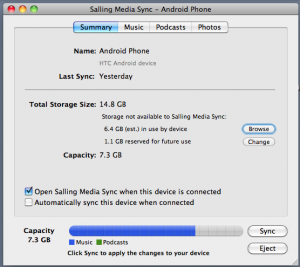 Android device and turn on USB storage, Salling Media Sync will recognize the device and pop up a sync window. The first tab gives you an overview of the device and storage use, and the remaining three tabs handle options for syncing music, podcasts, and photos. I often like to sync entire artists, so I just set up a smart playlist for each artist I am interested in syncing. The podcast tab works a lot like the podcast syncing in iTunes, and the photos tab allows you to sync selected events/folders in either your iPhoto or Aperture libraries.
Android device and turn on USB storage, Salling Media Sync will recognize the device and pop up a sync window. The first tab gives you an overview of the device and storage use, and the remaining three tabs handle options for syncing music, podcasts, and photos. I often like to sync entire artists, so I just set up a smart playlist for each artist I am interested in syncing. The podcast tab works a lot like the podcast syncing in iTunes, and the photos tab allows you to sync selected events/folders in either your iPhoto or Aperture libraries.
Syncing is simple, and fast. The only improvements I could see would be a way to choose artists or albums to sync instead of playlists, and the ability to pull new music off your Android device into your iTunes library.
A demo version of Salling Media Sync is available for free, but the paid version syncs faster. Best of all, it is on sale until Feburary 1 for $9.99. I was happy that I paid the full $20 or so back when I bought it for the “just works” it provides me. You can pay for the full version at the Salling Media website, or through the Mac App Store.






