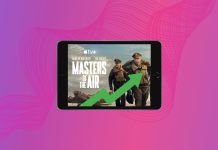Now that the new Leopard OS is out, people can start messing with the settings and customizing the look. One that has been big is changing the look to your dock. The 3D dock that leopard ships with is very impressive and adds a new fresh look to the OS. In this How-to I’m going to show you how you can change the dock images and replace it with your very own.
Steps To Customize Your Leopard Dock
First open the Finder and navigate to System>Library>CoreServices
Next you will want to right-click on the Dock.app and click “Show Package Contents”
Navigate to Contents>Resources and you will see the scurve.pngs. These are the images that are used to control the look of your dock. So now open a new window and backup all images starting with scurve. Should be only 4 and a image called frontline.png
Now that the images are backed up, delete the current images in your Resources folder and drag the new images into the folder.
Open up a terminal and type “Killall Dock” without quotes. This will restart the dock with your new look. If you dont see the images you will want to make sure that the Resources Folder contains the customized images.
Example of the end product
Download the Files: Here
Kenneth Gaines