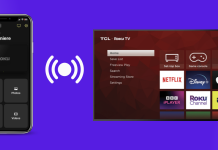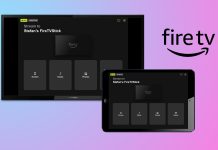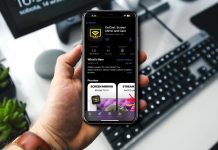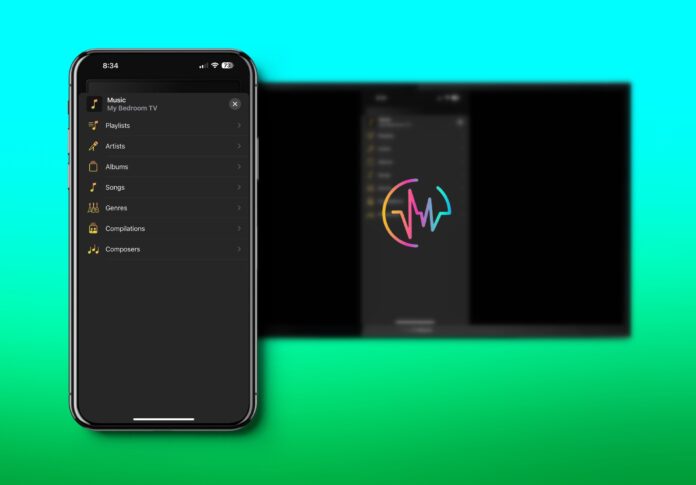
iPhone and iPad speakers are a perfectly good option for enjoying your music. However, you can enhance that experience by connecting a pair of high-quality headphones or syncing the iPhone to some Bluetooth speakers. You can also play music on Chromecast from iPad and iPhone to get better sound quality from the device. We’re going to show you how.
Table of Contents
How Can You Stream Music to Chromecast Using a Third-Party App?
iPhones and iPads have the Apple Music app for you to use to play music. However, the app doesn’t natively cast to Chromecast, meaning you’ll need a third-party app in order to do so. Luckily, there are plenty of options for you to choose from, but in this section, we’re going to show you the best.
1. DoCast
If you have DRM-free music on your iPhone and want to play it on your TV through a Chromecast, you can easily do that with DoCast. You will be able to cast music for free for 15 minutes, and you will get great quality and low latency when you Chromecast audio iPhone with DoCast.

So, if you want to stream music from iPhone to Chromecast using DoCast, follow the steps below:
Step 1: Download DoCast from the App Store and launch it once it installs.
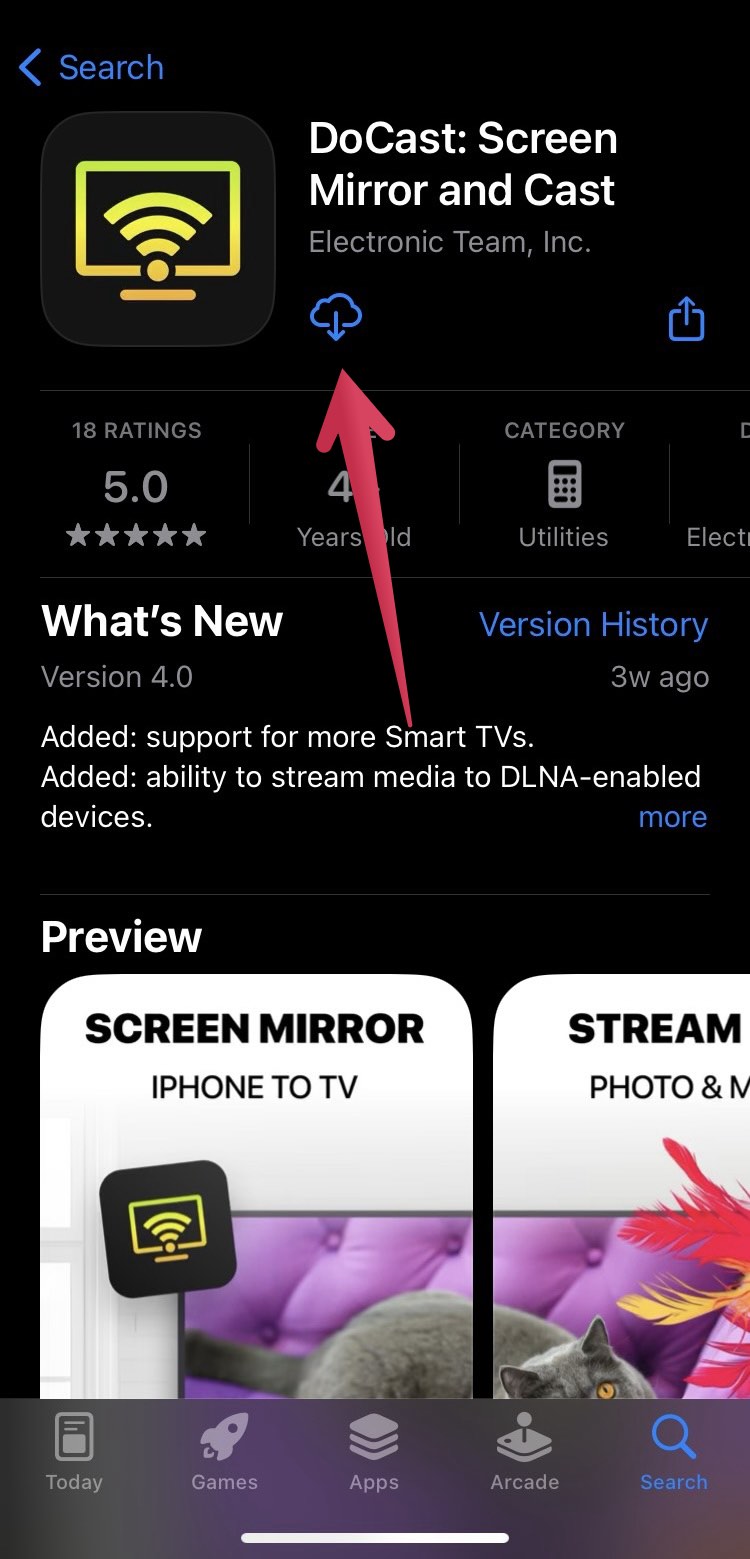
Step 2: DoCast will search for devices to connect to, and when it detects the Chromecast, tap on it to select it.
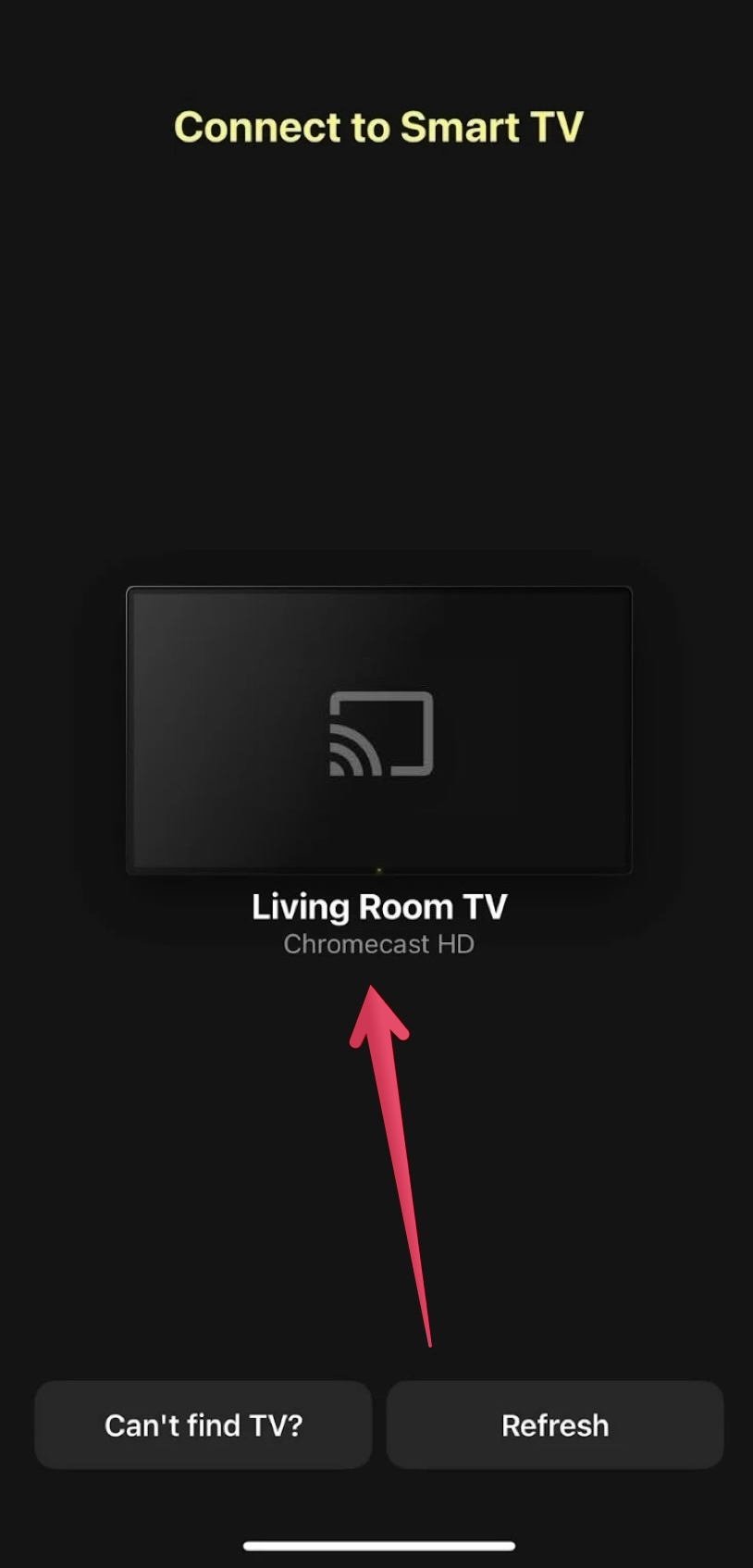
Step 3: Tap Music.
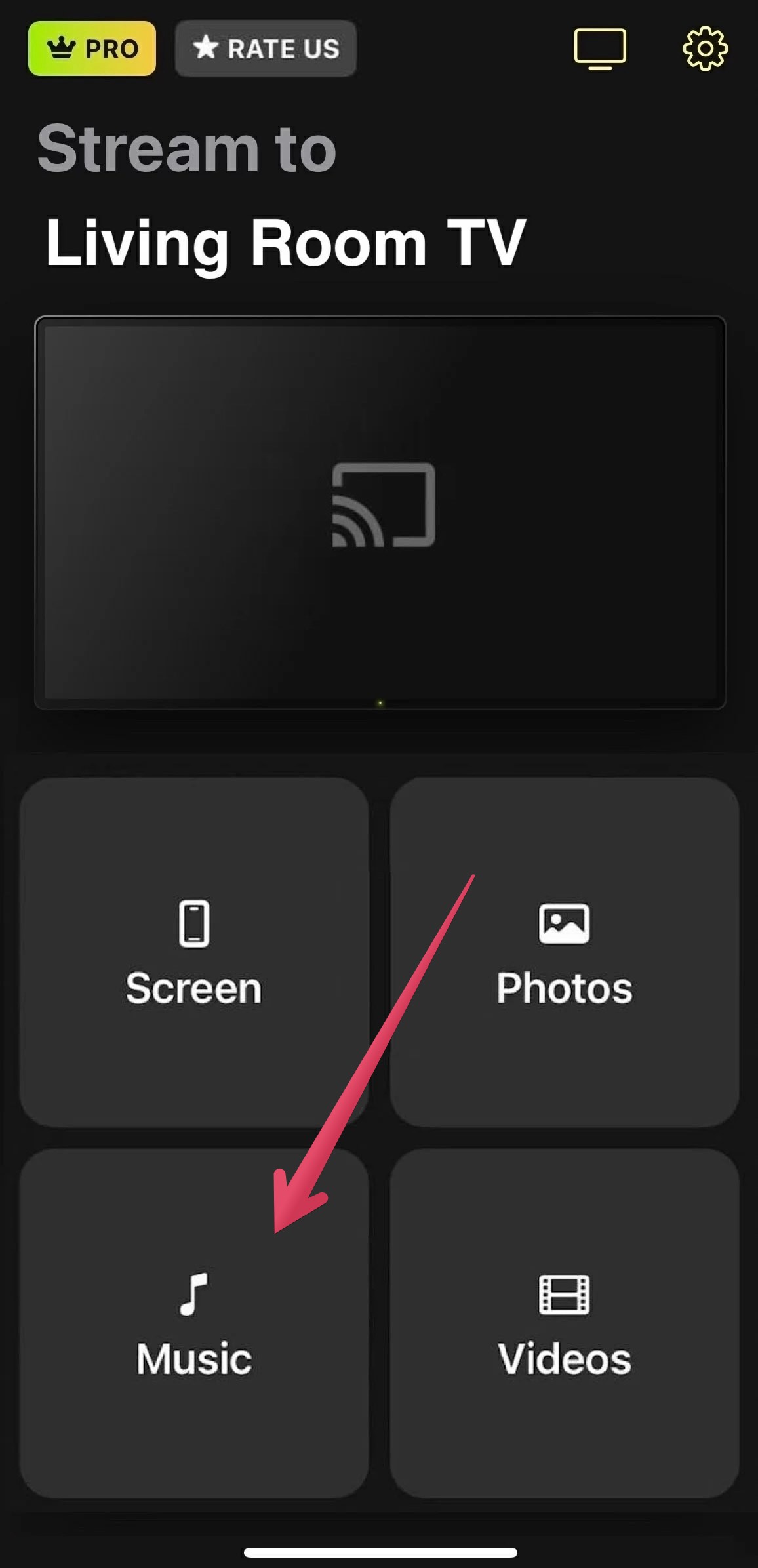
Step 4: The app will load your offline music library, and all you have to do is play the song you want to play on the Chromecast.

DoCast should now be able to stream music from iPhone to TV for you to enjoy. You can stop casting at any time by stopping the music and closing the DoCast app.
2. How Do You Use Chromecast with YouTube Music?
YouTube Music is made by Google itself, so Chromecast support is certain since it is also the maker of the device. When you connect the app to your Chromecast, you will have access to a music catalog that consists of over a hundred million official songs from artists around the world.
iOS users can play music on their Chromecast using the YouTube Music app by following the steps:
Step 1: Download YouTube Music from the App Store and launch the app.

Step 2: Play the song you want to listen to on the Chromecast and tap the screen.
Step 3: Tap the Cast button on the right of the screen.

Step 4: In the list of available devices, tap on your Chromecast.

YouTube Music will connect to the Chromecast, and you should be able to hear the music on your TV.
3. How Do You Use Chromecast with Pandora?
Pandora is basically an Apple Music and YouTube Music alternative that has the same amount of songs at your disposal. Pandora is known for its ability to create playlists that users love by learning their preferences using advanced machine-learning algorithms. The best part is that it has Chromecast support, meaning you can now bring the tunes you love to your TV and listen to them there.
Here’s how to cast Chromecast audio iPhone using Pandora:
Step 1: Download Pandora from the App Store and launch the app.
Step 2: Choose an artist or album and play a song.

Step 3: Tap the Cast button in the bottom-right corner of the screen.
Step 4: In the list of available devices, tap on your Chromecast.
The music from Pandora will now start playing on your TV through the Chromecast.
4. How Do You Use Chromecast with Amazon Music?
Amazon Music is also a great option for people who want to discover great music from all over the world. However, it only has over 75 million songs, which is lower than the other options above. Luckily, it’s all quality music, and you can have access to 2 million of those songs if you have a Amazon Prime subscription.
Here’s how to start casting music to Chromecast using Amazon Music:
Step 1: Download Amazon Music from the App Store and launch the app.

Step 2: In the music catalog, play songs from the artist or album you want to stream.
Step 3: Tap the Cast button in the bottom of the screen.

Step 4: In the list of available devices, tap on your Chromecast.
With this Chromecast audio setup iPhone, you can enjoy music from Amazon Music on your TV.
5. How Do You Use Chromecast with TIDAL?
TIDAL is a music streaming streaming, offering over 70 million songs from a wide range of music genres, including classical, rock, R&B, hip-hop, dance, pop, jazz, and more. You can also enjoy exclusive content catered to music lovers, such as live performances, and then cast it all to your TV using a Chromecast.
To play content from TIDAL on your TV using a Chromecast, follow the steps below:
Step 1: Download TIDAL from the App Store and launch the app.

Step 2: Select a song from TIDAL’s music library and play the media.
Step 3: Tap the Cast button in the top-right corner of the screen.

Step 4: In the list of available devices, tap on your Chromecast.

TIDAL should now start streaming the music onto your Chromecast, which should now be heard on your TV.
Conclusion
You can take your music listening experience to the next level by connecting your iPhone to a Chromecast and blasting the audio through your TV. To play DRM-free music from your iPhone and iPad, we highly recommend you try out DoCast. It’s free and works so well with Chromecast because it was built for it. If you want to stream music, however, there are several great Chromecast audio iPhone apps to choose from, with YouTube Music being one of the best.