
Storage space on an iPhone can fill up pretty quickly. Photos, videos, applications, and documents can begin to pile up, and then might come a time when you realize that there’s little to no space left on your phone. Luckily, there are ways to add storage to an iPhone (even without paying).
In this article, we’ll cover how to check the storage capacity on your iPhone and describe the best ways to increase it.
Table of Contents
How to Check iPhone Storage Capacity and Free Space
Not sure how many gigabytes your iPhone has and how many are left unused? You can easily find this information in the Settings app.
Follow these steps to check how much storage capacity and free space your iPhone has:
Step 1. Open the Settings app on your iPhone.
Step 2. Go to General > About.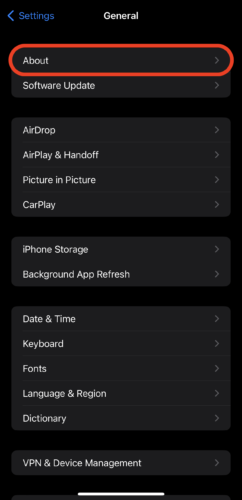
Step 3. Scroll down to the line called Capacity to see how much GB of data your iPhone can contain. The line located underneath, called Available, indicates how much storage space is left for you to use.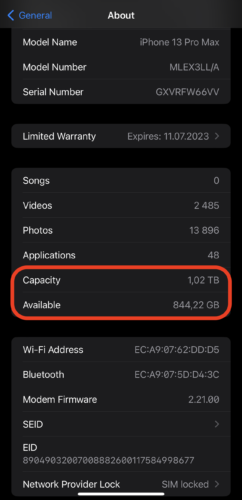
If you want to see more details about how your storage is being used, you should go to Settings > General > iPhone Storage. Here the occupied space on your iPhone will get categorized according to the apps that are using it. So you’ll be able to see exactly how much space on your phone certain applications are using. Also, this page shows you some recommendations for optimizing the storage capacity of your iPhone.
Can You Add More GB to an iPhone?
When buying a new phone, sometimes it can be hard to predict how much space you’ll need for it to have. Even if you thought that, for example, 256GB would be enough for you, the photos, videos, music, and other data can start to pile up on your phone, and then you’ll realize that there is almost no space left.
In such cases, it would’ve been pretty neat if you could just upgrade the space on your iPhone, right? Unfortunately, you can’t just add more GB to your iPhone by upgrading it or by inserting a memory card like with Android devices since iPhones don’t come equipped with a card slot. But the good news is that there are other ways to get more storage on your iPhone.
How to Add More Storage to iPhone
There are three ways you can add more storage to your iPhone: by decluttering your phone from unneeded data, starting to use a cloud service, or using an external memory device.
Scroll down to find out more about the ways you can add more storage space to your iPhone.
Option 1: Get Rid of All the Clutter
If you don’t want to buy storage on your iPhone, you can try to remove any data that you no longer use or need from it. After doing this, not only will you have more available storage on your device, but it also will boost its performance.
First of all, you should check how much storage is already being used on your iPhone and identify which items take up the most space (go to Settings > General > iPhone Storage). By deleting those items, you’ll be able to clear up a good chunk of the internal storage on your device.
Here are a few ideas of what you should do to declutter your iPhone:
- 📱 Remove the apps that you are no longer using. To do that, go to Settings >General > iPhone Storage and simply tap the apps that use up a good chunk of the storage on your phone or those you no longer need and delete them.
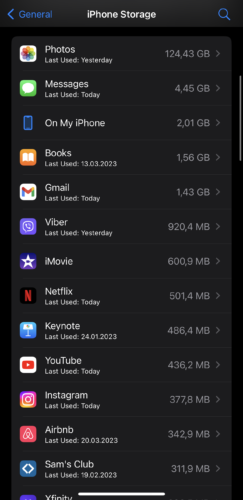
- 📷 Review your photos and videos. You can either manually look through your files in the Photos app and remove the ones you no longer need or duplicates (or you can download a special duplicate finder app to do it quicker). If you don’t want to permanently delete any photos or videos from your iPhone, you can transfer them instead to a Mac or upload to the cloud.
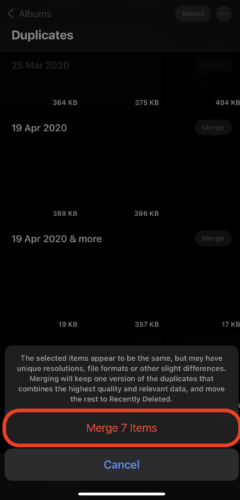
- 🌐 Clear cache. You can clear the cache on your iPhone in just a few seconds. To do that, open the Settings app on your iPhone and go to Safari > Clear History and Website Data.
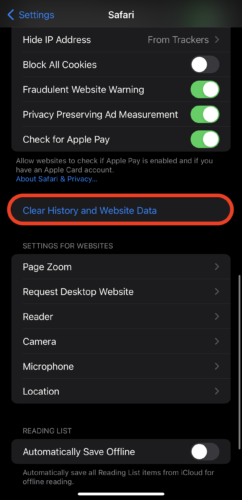
- 📥 Remove old or deleted iMessages. They can take up quite some space on your iPhone, so it’s a good idea to delete them.
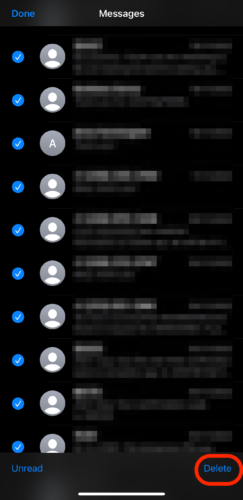
Option 2: Use a Cloud Service
If you’re still not using iCloud+ on your iPhone, this is the time to start since it is the quickest and easiest way to add more storage space to your phone. This is an Apple-native cloud service that allows you to securely store the data from your iPhone on the cloud and therefore help you free up some space directly on your device. After you transfer your photos, videos, or any other data to your iCloud, you’ll be able to access them from basically any device.
Here’s what you should do to start using this cloud service on your iPhone:
Step 1. Open the Settings app on your phone.
Step 2. Tap your name at the top of the screen.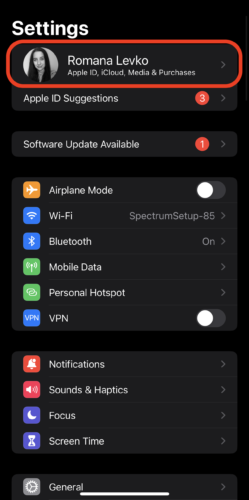
Step 3. Tap iCloud.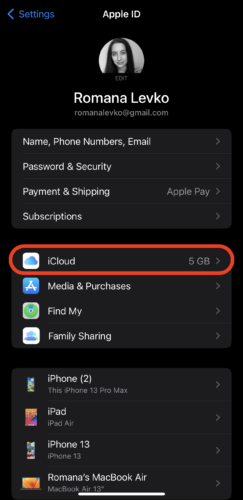
Step 4. Under the Apps Using iCloud menu, tap Show All.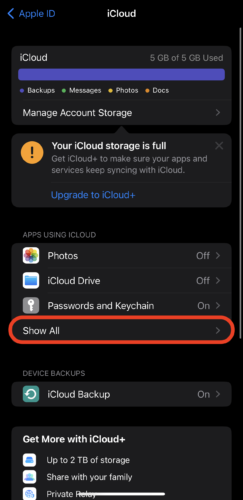
Step 5. Go to each app that you want to use with iCloud and tap the toggle icon to switch it on.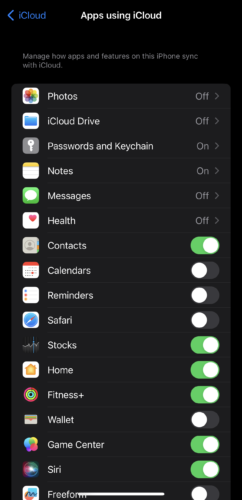
But if you don’t want to be locked inside of Apple’s walled garden ecosystem or simply are not happy with how iCloud works, here’s a short list containing a few other cloud storage services compatible with iPhones that you can try:
- Dropbox (2 GB of storage space for free)
- Google Drive (15 GB of storage space for free)
- OneDrive (5 GB of storage space for free)
- Box (10 GB of storage space for free)
Moreover, if you don’t like the idea of having to make monthly payments for the cloud storage service, you can buy a personal cloud storage device and create your own. This option is much better in the long run.
Option 3: Use External Devices to Add More Storage Capacity
Another option to increase your iPhone storage capacity is to buy an external memory device. You can use USB drives, SD memory cards, or even an external hard drive to transfer the data stored on your iPhone. But keep in mind that aside from the external memory device of your choice, you might also need to use a proper connector or adapter to attach the device to your iPhone.
When you have everything prepared, simply connect the device to your phone and open a supported app like Files to transfer data to the memory device and erase it from your iPhone to free up some space.
Conclusion
If you feel like you need more storage capacity for your iPhone, it isn’t the reason to buy a new phone right away. There are ways to increase the storage space on your iPhone with or even without paying: start using a cloud service, remove the clutter from your phone, or connect a storage device to your iPhone. So simply choose an option that best suits your needs and enjoy all the free space on your device.
FAQ:
It depends on how you plan on doing that. For example, if you want to add more storage to your iPhone with the help of a cloud service (such as iCloud), 200GB will cost you $2.99 per month. Or you can start using a special external device to increase the storage capacity of your iPhone ( for example, a 256GB iPhone flash drive can cost somewhere around $25).
If you need to free up some space on your iPhone but don’t want to use iCloud for that, here’s what you can do:
- Go to Settings > About > iPhone Storage to see how much space each app occupies. Then simply delete the apps that you’re no longer using.
- Buy an external storage device for your iPhone (such as an iPhone USB flash drive or an SD card).
No, iPhone storage and iCloud storage are not the same things. iPhone storage is the number of gigabytes your device came out with (it’s the internal storage of your phone that cannot be changed). And iCloud storage is the available storage on your iCloud account (it’s a type of external storage that can be easily increased).
Yes, you can use any memory card with your iPhone 11 as long as you use a special connector (a lightning SD card reader cable) to attach it to the phone.
It’s pretty rare to have an issue with buying more iCloud storage for your iPhone. But if that’s what’s happening right now with you, here’s what you can try to do to fix it:
- Check your network connection
- Log out and back into your iCloud account
- Upgrade your iPhone to the latest iOS version
- Restart your iPhone






